The Image Navigator is a separate window that displays the entire active image and allows users to navigate to and zoom in on particular areas of the image. The Image Navigator window can be displayed or hidden by clicking the Navigate icon (![]() ) located in the Status Bar at the bottom of the image.
) located in the Status Bar at the bottom of the image.
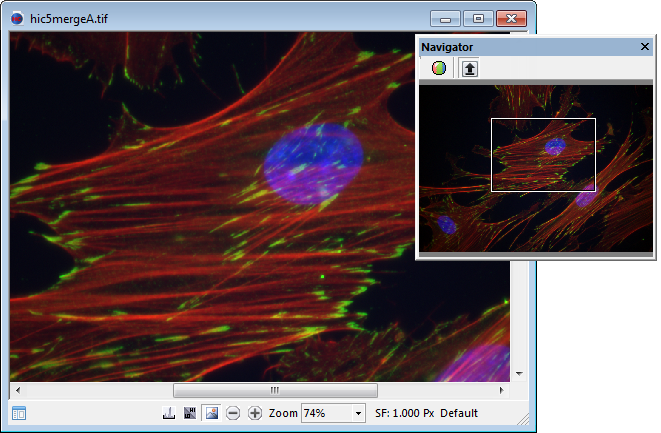
Launch the Image Navigator by clicking the Navigate icon (![]() ) located in the Status Bar at the bottom of the image. A zoom preview box indicates the area of the image currently being displayed. Drag the box to pan across to other areas of the image. Use the mouse scroll wheel, the plus (+) and minus (-) keys or the zoom controls to increase or decrease the magnification. The zoom preview box will adjust accordingly to reflect changes in magnification. Click and drag a side or corner of the Image Navigator window to make the display larger.
) located in the Status Bar at the bottom of the image. A zoom preview box indicates the area of the image currently being displayed. Drag the box to pan across to other areas of the image. Use the mouse scroll wheel, the plus (+) and minus (-) keys or the zoom controls to increase or decrease the magnification. The zoom preview box will adjust accordingly to reflect changes in magnification. Click and drag a side or corner of the Image Navigator window to make the display larger.
The Image Navigator can also display the individual red, green and blue channels of the active image by clicking the Split Channel icon (![]() ). The red, green and blue images can be displayed horizontally or vertically by adjusting the shape and size of the window. The zoom preview box is not available when the individual channels are being displayed.
). The red, green and blue images can be displayed horizontally or vertically by adjusting the shape and size of the window. The zoom preview box is not available when the individual channels are being displayed.
A new feature that was just added specifically for TDI and line scan cameras is the Rolling View. Selecting the Rolling View icon, to the right of the Split Channel icon, displays a vertical, sequential series of images. The images can be live, directly from the camera or from a data set, use the cxd, dcimg or multipage tiff playback controls to view the sequence.
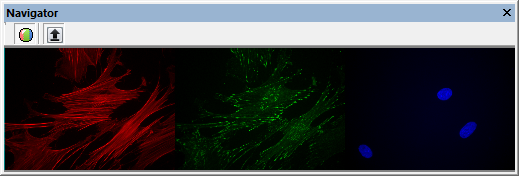
Hint: By default, the Image Navigator is a floating window. It can be docked can be docked